Dofus is a massive multiplayer online role-playing game (MMORPG) that features a turn based tactical system. It was developed by Ankama and was fully created in Flash. In Dofus, players aim to find dragon eggs which are called “Dofus”. It is free to play but only at the beginning because you have to pay if you want to explore the game more.
A hurdle with Dofus is that it isn’t available in all countries. If you reside in those blocked regions, you will not be able to access and play Dofus. Even when you’re simply visiting those countries, you’ll still not be able to access Dofus. To be able to play Dofus, you need a Dofus proxy that changes your IP address to a location that does have access to Dofus.
A Dofus proxy will handle all of your data traffic which means that any website you visit will only be able to see the IP address of the proxy server and not your own IP address. You can easily change the IP address of the proxy server to a location that has access to Dofus like a French IP as Dofus is the most popular in France.
The best Dofus proxies for geo-targeting would be residential proxies as these types of proxies use residential IPs from actual devices. If you choose to have a French IP, Dofus will think that you’re a genuine user from France and not someone that’s using a proxy. You can now play Dofus from anywhere in the world.
Let’s set up a Dofus proxy server.
For Windows:
To set up proxies in Windows, simply search for “Proxy Settings” in your windows search bar and open the search result.
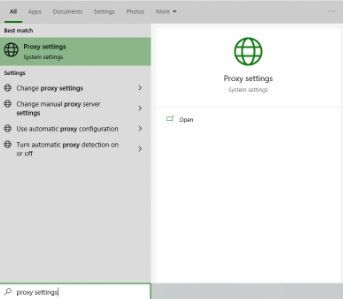 Image Alt Text: Windows Proxy Settings
Image Alt Text: Windows Proxy Settings
You are then given two options to choose from: Automatic proxy setup or Manual proxy setup. If you want windows to automatically detect your proxy settings, choose the first option. Choose the second option if you want to utilize a specific ip address and port number.
If you chose the first option, then:
- Turn on Automatically detect Settings
- Turn on Use setup script
- Enter the script address
- Click Save
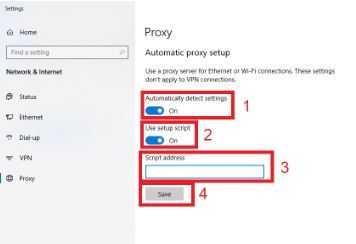 Image Alt Text: Windows Automatic Proxy Setup
Image Alt Text: Windows Automatic Proxy Setup
If you chose the second option, then:
- Turn on Use a proxy server
- Input both server address and port number
- If you have any addresses you would like to visit without a proxy, enter them here
- Turn on Don’t use the proxy server for local addresses check box if you want to access a local server without a proxy
- Click Save
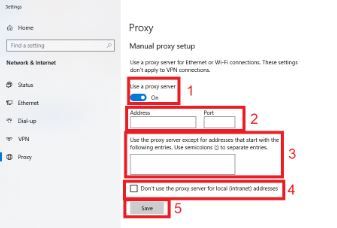 Image Alt Text: Windows Manual Proxy Setup
Image Alt Text: Windows Manual Proxy Setup
For Mac:
To start configuring your proxy settings in MacOS, simply:
Step 1. Click on the Apple Icon.
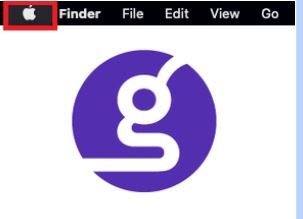 Image Alt Text: MacOS Apple Icon
Image Alt Text: MacOS Apple Icon
Step 2. On the drop down menu, click on “System Preferences”.
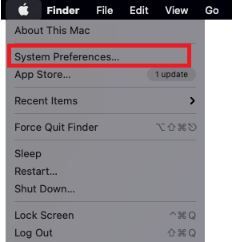 Image Alt Text: MacOS System Preferences
Image Alt Text: MacOS System Preferences
Step 3. Click on “Network”
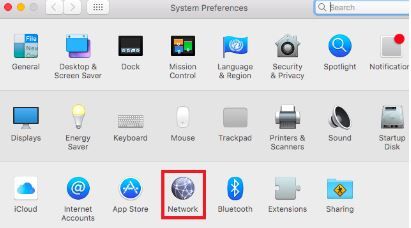 Image Alt Text: MacOS Network
Image Alt Text: MacOS Network
Step 4. Click on “Advanced” Note: Make sure to connect to your wi-fi first.
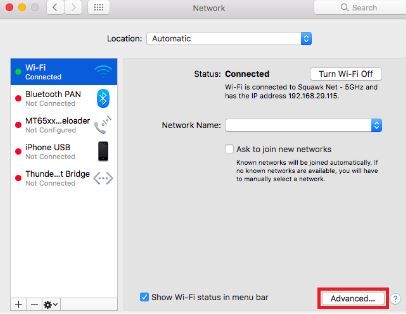 Image Alt Text: MacOS Network’s Advanced Settings
Image Alt Text: MacOS Network’s Advanced Settings
Step 5. Click on “Proxies”
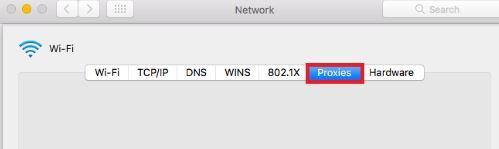 Image Alt Text: MacOS Proxy Settings
Image Alt Text: MacOS Proxy Settings
This should then redirect you to MacOS proxy settings. MacOS is more straightforward compared to windows. You only have one option which is to manually configure your proxy server.
Here are the steps to follow:
Select which proxy IP protocol you want to configure. This depends on which protocols your proxy service provider offers.
Turn on Secure Web Proxy
Input the Proxy Server Address and Port Number
Click OK to save the configurations
Note: You may be prompted for your authentication to save your settings.
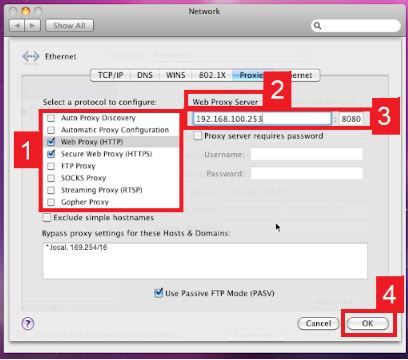 Image Alt Text: Configuring MacOS Proxy Settings
Image Alt Text: Configuring MacOS Proxy Settings
Congratulations! You have now finished configuring a Dofus proxy server.


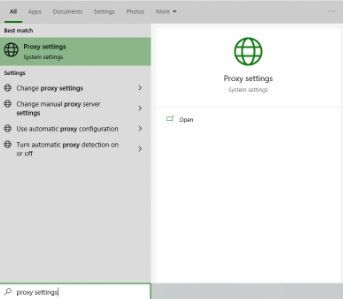 Image Alt Text: Windows Proxy Settings
Image Alt Text: Windows Proxy Settings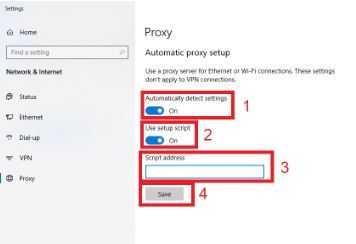 Image Alt Text: Windows Automatic Proxy Setup
Image Alt Text: Windows Automatic Proxy Setup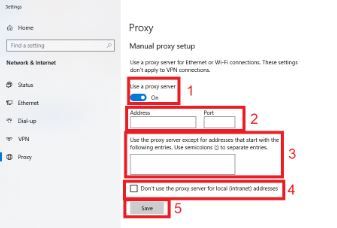 Image Alt Text: Windows Manual Proxy Setup
Image Alt Text: Windows Manual Proxy Setup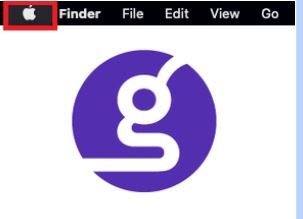 Image Alt Text: MacOS Apple Icon
Image Alt Text: MacOS Apple Icon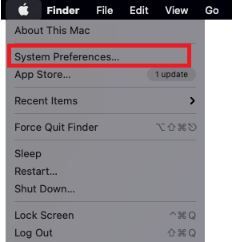 Image Alt Text: MacOS System Preferences
Image Alt Text: MacOS System Preferences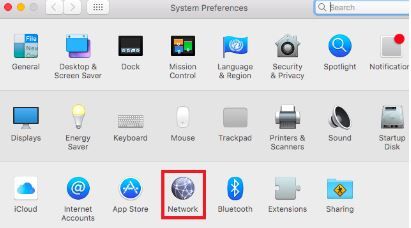 Image Alt Text: MacOS Network
Image Alt Text: MacOS Network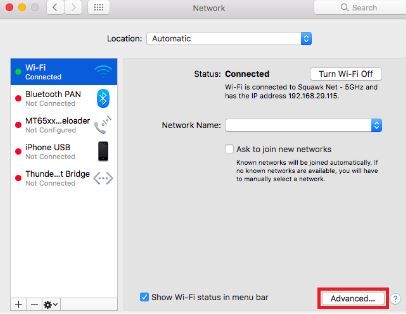 Image Alt Text: MacOS Network’s Advanced Settings
Image Alt Text: MacOS Network’s Advanced Settings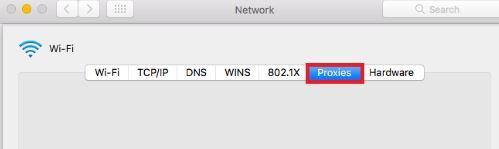 Image Alt Text: MacOS Proxy Settings
Image Alt Text: MacOS Proxy Settings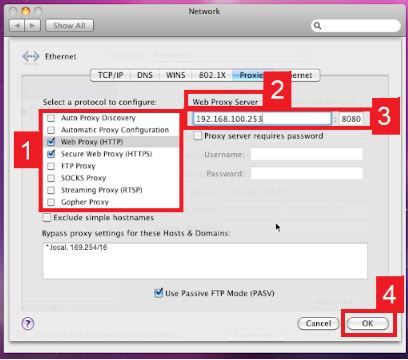 Image Alt Text: Configuring MacOS Proxy Settings
Image Alt Text: Configuring MacOS Proxy Settings