Google Search is Google’s search engine and it’s the most popular search engine in the world with over 3.5 billion searches per day. It is the most visited website in the world with an over 92% share of the global search engine market. The way Google Search orders search results when a user inputs a query is based on the relevancy of the pages and an algorithm called “PageRank”.
As the most popular search engine in the world, there’s a substantial amount of valuable data in it that SEOs and marketers need. There’s so much information though that manually gathering it would take a long time and a sizable amount of effort. To extract all of that information quickly and efficiently, you need to utilize a web scraper bot.
When using a web scraper bot, you need to pair it with an exceptional Google Search proxy. Bots are extremely restricted on most websites, especially on Google. Your account and IP address would be banned when you use a scraper bot without a Google Search proxy because a proxy will handle all of your web requests for you. This means that any website you visit will only be able to see the IP address of the proxy server and by continuously rotating IPs, your bot would have a different IP address each time it sends a number of requests.
The best Google Search proxies would be residential proxies as these types of proxies use residential IPs from actual devices from all over the world, which makes all of your bot’s web requests look like they come from genuine users and not just from a single bot.
Let’s set up a Google Search proxy server.
Note: Make sure that the web browser you’re using for Google Search is set to automatically copy your computer’s proxy settings. Google Chrome automatically does this, so it’s recommended to use it.
For Windows:
To set up proxies in Windows, simply search for “Proxy Settings” in your windows search bar and open the search result.
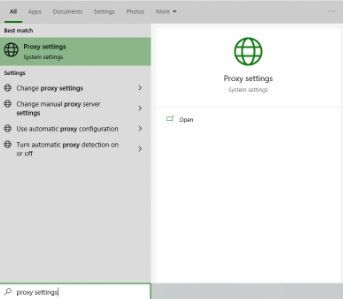 Image Alt Text: Windows Proxy Settings
Image Alt Text: Windows Proxy Settings
You are then given two options to choose from: Automatic proxy setup or Manual proxy setup. If you want windows to automatically detect your proxy settings, choose the first option. Choose the second option if you want to utilize a specific ip address and port number.
If you chose the first option, then:
- Turn on Automatically detect Settings
- Turn on Use setup script
- Enter the script address
- Click Save
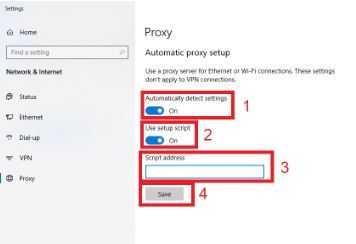 Image Alt Text: Windows Automatic Proxy Setup
Image Alt Text: Windows Automatic Proxy Setup
If you chose the second option, then:
- Turn on Use a proxy server
- Input both server address and port number
- If you have any addresses you would like to visit without a proxy, enter them here
- Turn on Don’t use the proxy server for local addresses check box if you want to access a local server without a proxy
- Click Save
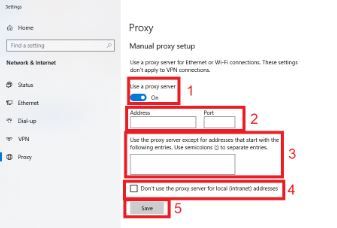 Image Alt Text: Windows Manual Proxy Setup
Image Alt Text: Windows Manual Proxy Setup
For Mac:
To start configuring your proxy settings in MacOS, simply:
Step 1. Click on the Apple Icon.
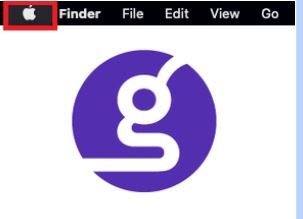 Image Alt Text: MacOS Apple Icon
Image Alt Text: MacOS Apple Icon
Step 2. On the drop down menu, click on “System Preferences”.
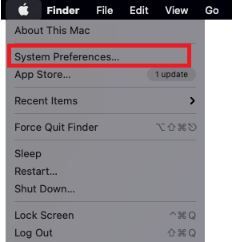 Image Alt Text: MacOS System Preferences
Image Alt Text: MacOS System Preferences
Step 3. Click on “Network”
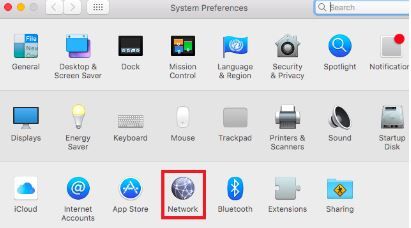 Image Alt Text: MacOS Network
Image Alt Text: MacOS Network
Step 4. Click on “Advanced” Note: Make sure to connect to your wi-fi first.
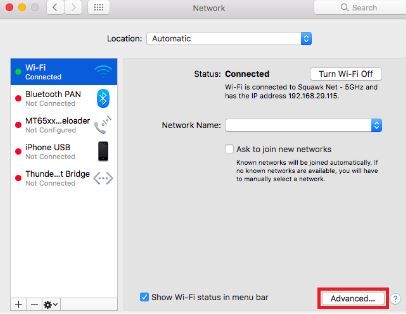 Image Alt Text: MacOS Network’s Advanced Settings
Image Alt Text: MacOS Network’s Advanced Settings
Step 5. Click on “Proxies”
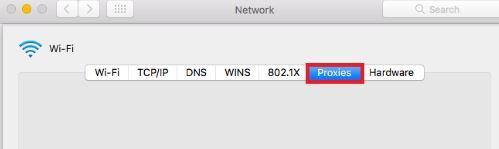 Image Alt Text: MacOS Proxy Settings
Image Alt Text: MacOS Proxy Settings
This should then redirect you to MacOS proxy settings. MacOS is more straightforward compared to windows. You only have one option which is to manually configure your proxy server.
Here are the steps to follow:
Select which proxy IP protocol you want to configure. This depends on which protocols your proxy service provider offers.
Turn on Secure Web Proxy
Input the Proxy Server Address and Port Number
Click OK to save the configurations
Note: You may be prompted for your authentication to save your settings.
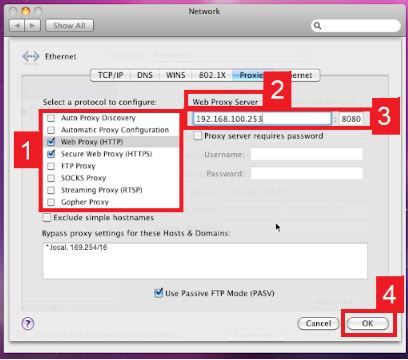 Image Alt Text: Configuring MacOS Proxy Settings
Image Alt Text: Configuring MacOS Proxy Settings
For Mobile:
To set up a mobile Google Search proxy server, simply change your phone’s proxy settings. The Google Search app or the web browser you’re using to search will automatically copy your phone’s proxy settings whenever you use it. This is applicable for both Android and iOS. Here’s a thorough guide for Android and another one for iPhone.
Congratulations! You have now finished configuring a Google Search proxy server. Note that the first time you visit it, there will be a pop up asking for your login credentials.


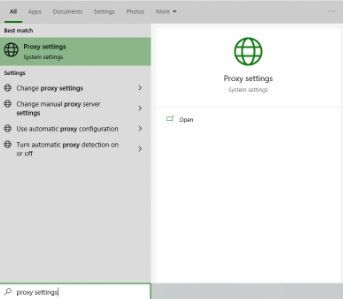 Image Alt Text: Windows Proxy Settings
Image Alt Text: Windows Proxy Settings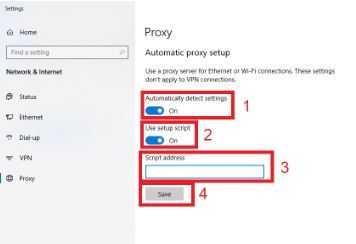 Image Alt Text: Windows Automatic Proxy Setup
Image Alt Text: Windows Automatic Proxy Setup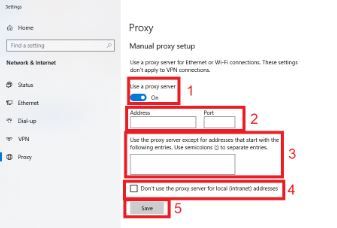 Image Alt Text: Windows Manual Proxy Setup
Image Alt Text: Windows Manual Proxy Setup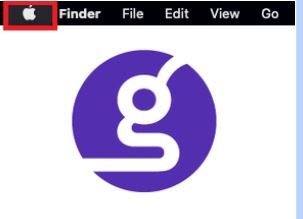 Image Alt Text: MacOS Apple Icon
Image Alt Text: MacOS Apple Icon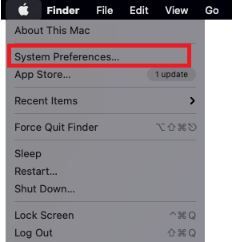 Image Alt Text: MacOS System Preferences
Image Alt Text: MacOS System Preferences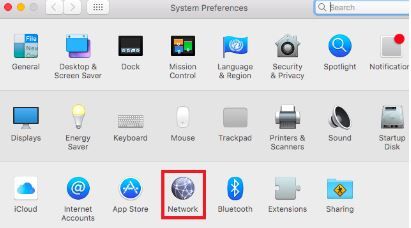 Image Alt Text: MacOS Network
Image Alt Text: MacOS Network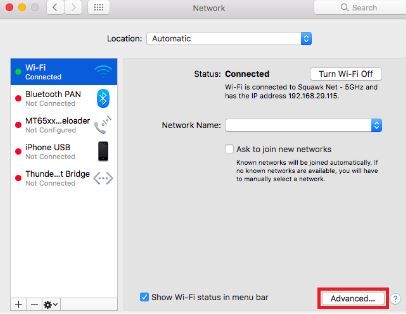 Image Alt Text: MacOS Network’s Advanced Settings
Image Alt Text: MacOS Network’s Advanced Settings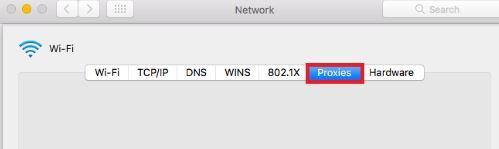 Image Alt Text: MacOS Proxy Settings
Image Alt Text: MacOS Proxy Settings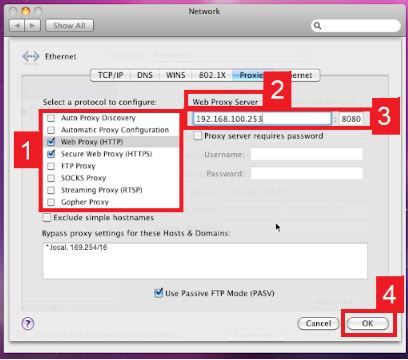 Image Alt Text: Configuring MacOS Proxy Settings
Image Alt Text: Configuring MacOS Proxy Settings