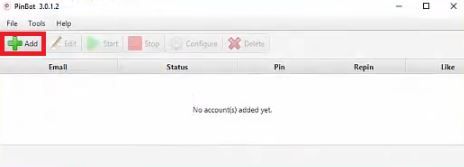Pinbot is a task automation tool that’s specifically designed for Pinterest. It can be utilized to automatically do any Pinterest task like pinning and repinning. You can also use Pinbot to copy specific details or search for certain Pins. It also has plenty of other features like a summary of your pins, repins, comments, follows, and many more.
Even if Pinbot is made for Pinterest, it is still a bot and will still be under the strict restriction most websites have against bots. Pinterest will still ban any account that’s recognized as using a bot even if it is Pinbot. To prevent your account from being banned, you need to pair Pinbot with a proxy.
A Pinbot proxy will act as an intermediary between your device and the internet and it will handle all of your web requests for you. Any website you visit will only be able to see the IP address of the proxy server and if you continuously rotate these IPs, while using residential proxies, Pinterest will think that your Pinbot’s requests are from multiple, real users.
Let’s set up a Pinbot proxy server.