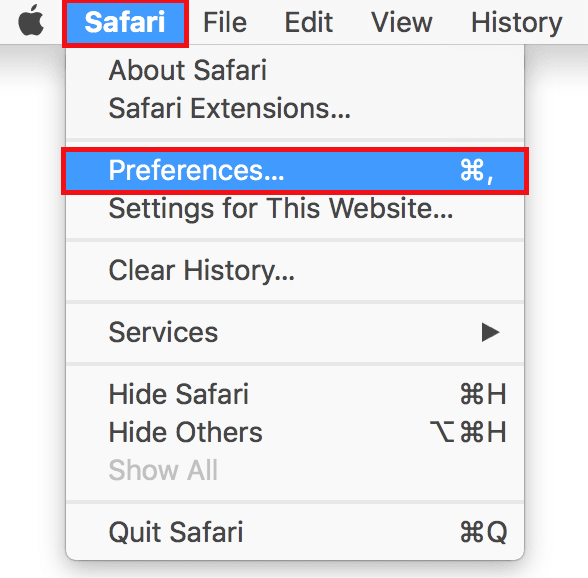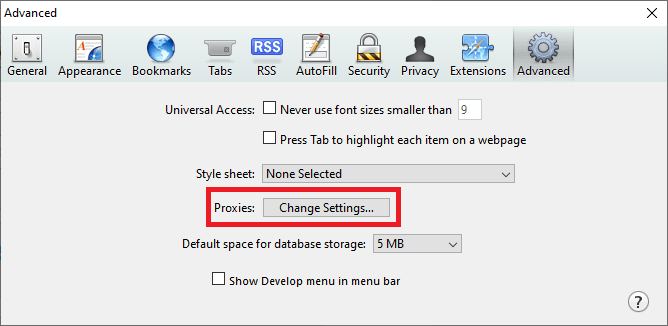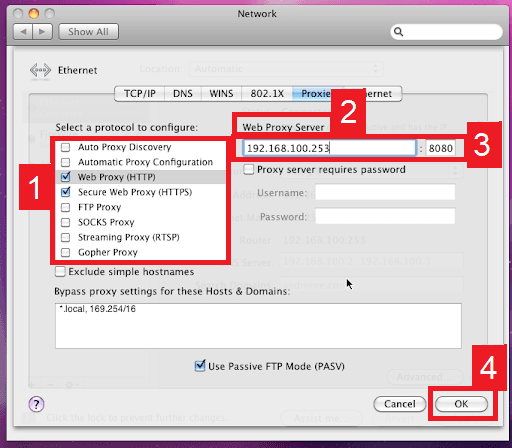Safari is Apple’s default browser that was specifically designed to run on Apple devices. Thus, out of all the web browsers, it offers the best performance when used by any IOS device. To help create the best experience for its users, Safari is packed with an assortment of features from power efficiency to high-quality video streaming. However, one of its best features would still be its privacy and security protection.
Built with state-of-the-art privacy protection technology, Safari was designed with its users' privacy and security in mind. It has Intelligent Tracking Prevention, that identifies trackers and prevents them from profiling or following you across the web. Safari notifies you if you enter any suspicious website. It also detects password breaches and automatically informs you if one did occur. However, this doesn’t mean that it’s unbreakable. You are still vulnerable, especially if you frequent public places and connect to their wi-fi. It’s useful to have a VPN or a proxy server running on your device every time you connect to any public wi-fi network.
It’s pretty straightforward how to configure Safari proxies. It automatically uses your MacOS’s proxy settings so you don’t have to do any other proxy configuration for Safari. You can also use a free proxy for Safari but it’s not recommended to do that, as you won’t have access to the really good stuff proxies can provide! Safari also uses the HTTPS protocol so it’s recommended that you use an HTTPS or HTTP proxy. You can still use the other proxies like a socks proxy.
This guide will be a complete showing of what you have to do to configure Safari proxies.
Here are the steps:
- Go to Mac Os proxy settings through Safari
- Select which proxy IP protocol you want to configure
- Input the necessary information for your chosen protocol
- Click “OK” to save!