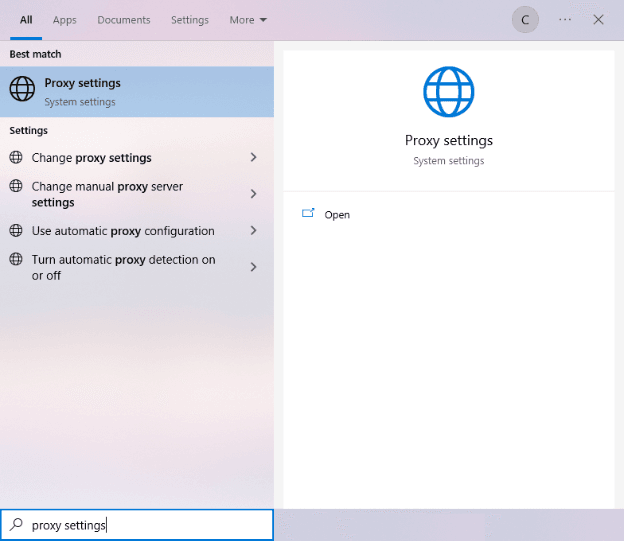Slack is one of the most popular workspace messaging apps today. Its instant messaging system, alongside its multitude of add-ins for other workplace tools, has helped a lot of companies maintain high productivity in their workspace, especially during the recent pandemic. Slack's improved design and ability to understand its users' needs are the two core reasons why it’s so popular. It’s also available for all devices and can work as a desktop app or on a web browser.
Slack channels are where you can talk to people. Here, you can read and reply to messages, use various emoji reactions, add gifs, set reminders, get add-in notifications, and many other plug-ins that can be used. Your Slack workspace is also heavily protected. To protect your data and keep it secure, Slack has employed enterprise-grade protection. This ensures that only the right people have access to your data and people without the proper permissions can’t access it. Slack also encrypts all your data and further protects it with tools such as its Slack Enterprise Key Management tool. Another way to increase your protection would be having a VPN or installing a proxy server, especially when extracting data from various sources for research or analysis purposes.
Proxies bring in a lot of benefits when used with the Slack app. It can enable access to a more reliable network connection thus speeding up the app and helping you work faster and also helps you avoid troubleshooting any connection issues you may encounter. Slack is also not available for some countries so using a proxy server allows you access to it. Slack has support for proxy configurations for all of its versions, and you can use either residential proxies, which are more secure, or datacenter proxies, which are usually faster. Additionally, Slack app proxy settings are obtained from your own system's proxy settings.
If you're looking for a reliable and free proxy server to use with Slack, you can check out this comprehensive list of free proxy servers that can help you choose the right one for your needs.
Here’s how to set up a slack proxy.
Note: If you’re using a web browser for Slack then make sure that your browser is set to use your system’s proxy settings. It’s recommended that you use Google Chrome as it automatically does this.