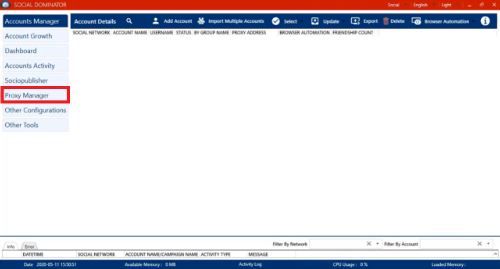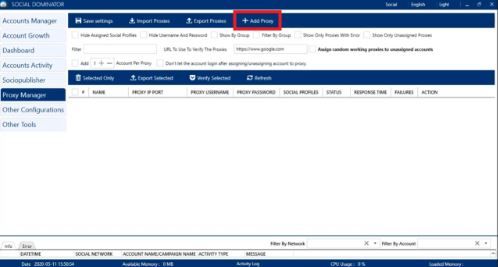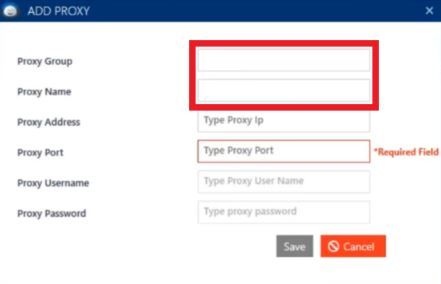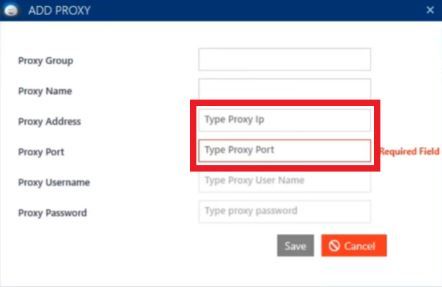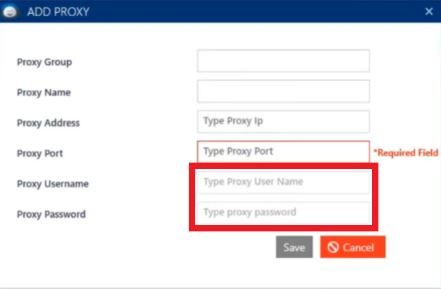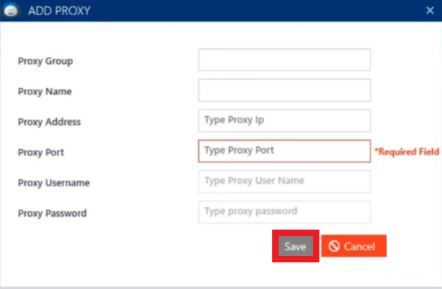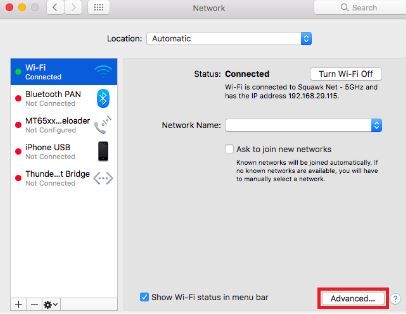Socinator is an automation bot that is specifically designed to work on social media websites. It can help you reach out to a wider demographic by automating tasks such as publishing posts or liking and commenting on multiple other posts. Socinator can help save you time and effort by automating those tasks rather than manually doing it.
Social media websites have extremely strict restrictions against the use of bots on their sites. They would immediately ban any account that’s detected using one and would blacklist their IP. To bypass these restrictions, you need to utilize a Socinator proxy.
The best Socinator proxies to use would be residential proxies as these types of proxies use residential IPs from actual devices making Socinator appear as if it were genuine users sending requests to any social media’s web servers and not from a bot.
Let’s set up a Socinator proxy server.